How to delete a component from a Layout / Page
What deleting a component means
There may be occasions when you have added a component to the layout by mistake or an existing component is no longer needed on the page.
In such cases, you would want to delete the subject component from the layout / page.
Each component in Rapid Platform provides the option to delete it from the layout / page.
Please note - once deleted the component would no longer be visible and will lose all its properties / settings. If you wish to have the subject component back on the layout / page, you will have to add it and configure it again, afresh.
How to delete the component
Every component has a horizontal options panel at the bottom right corner of its boundary. Look for the "X" icon.
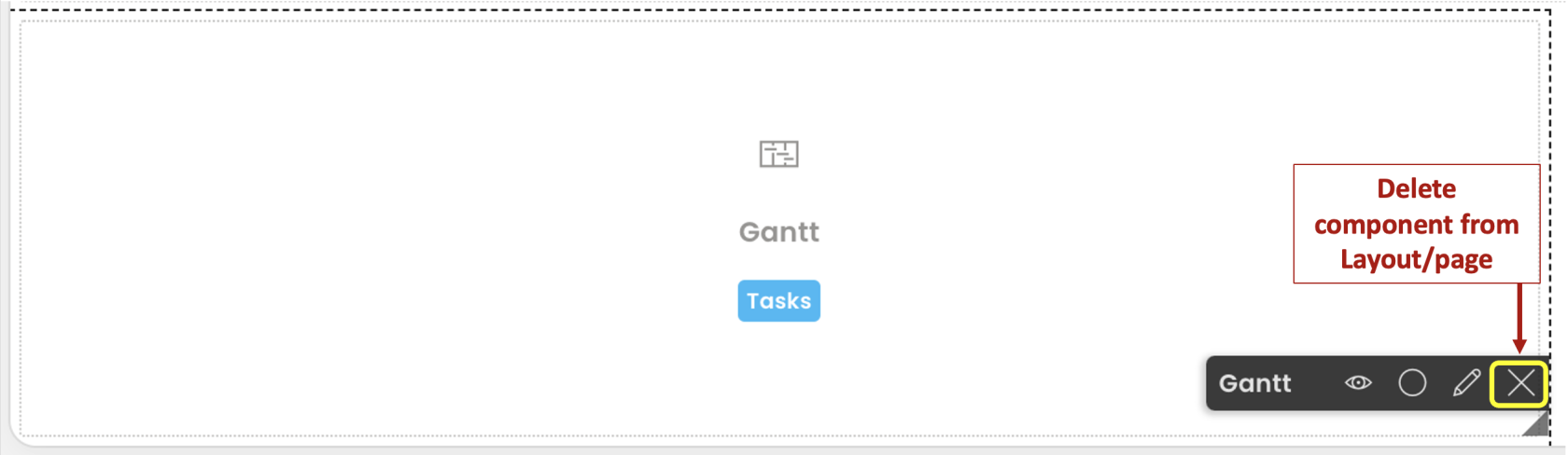
As you click on this icon, the component will immediately disappear from the layout / page. However, you must "Save" the page in order to make delete effective.
Please refer to the below video for illustration.
Related articles
How to move a component on layout?
How to configure / update component properties?
How to set a component to be visible / hidden on "Item Details" and "Create" breakpoints?